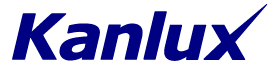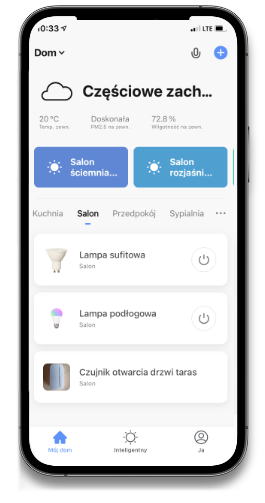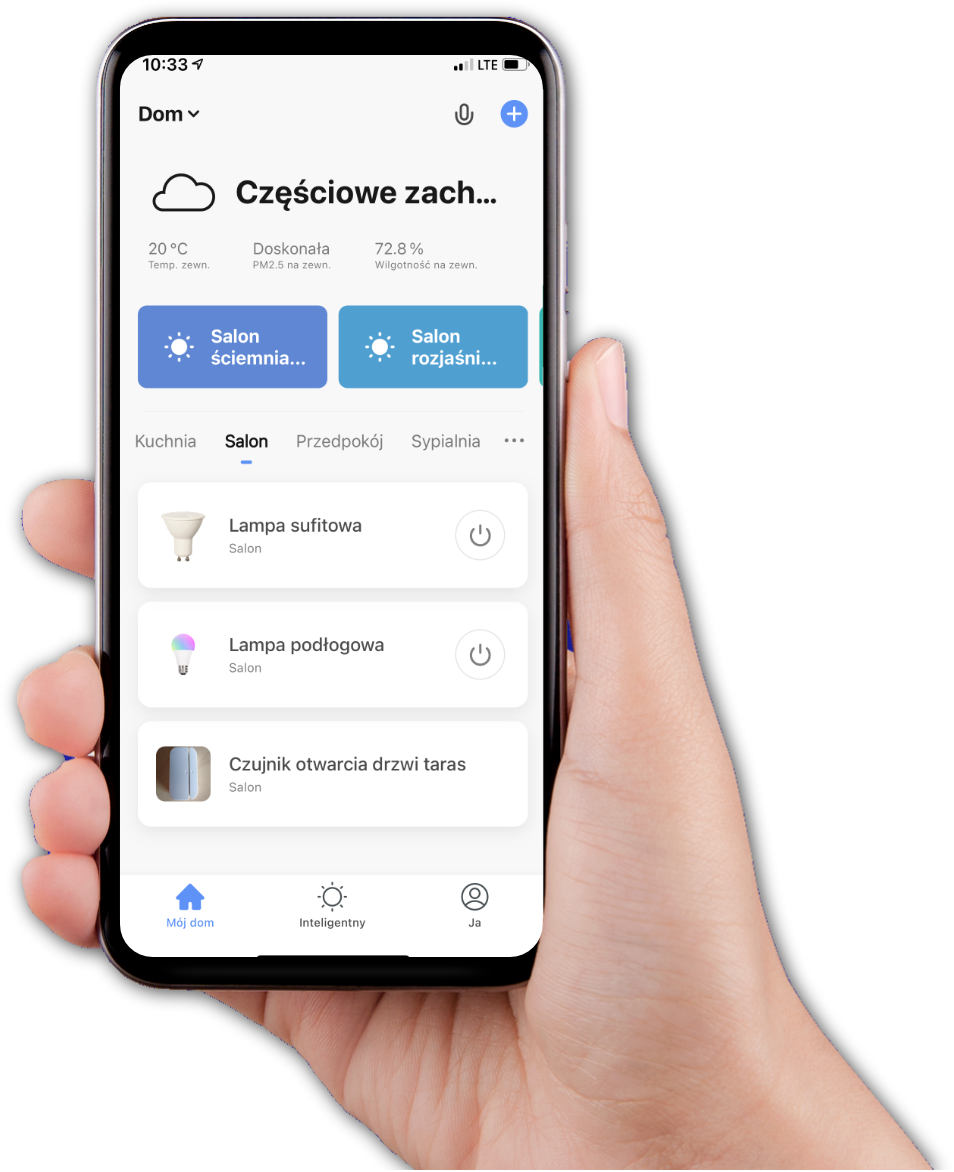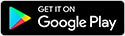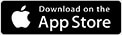Kanlux SMART solutions for your home
Many products, one ecosystem
The Kanlux SMART products will make your life easier, increase your comfort and enhance security. Kanlux SMART users can also get support from our experienced Kanlux SMART Customer Advisors.
Check out whyConvenience and comfort
With Kanlux SMART you can create scenarios for daily situations and set the right atmosphere for all occasions.
Higher security
Kanlux SMART helps you secure your home for flooding, fire, burglary to react to any danger.
Remote device controll
You can control all the devices when you're at home, but also while you're away - just with a smartphone.
Time-saving
Save time during day - set the devices to automatically adjust to your lifestyle.
Ultra-easy installation
Easy to use and configure devices that help you save time.
Device automation.
Kanlux SMART devices use Tuya platform, which allows you to plan specific events in real time.
See how your life will change
Meet our products
Find right solution for you

Motion sensor
S Sensor PIR INT 10m
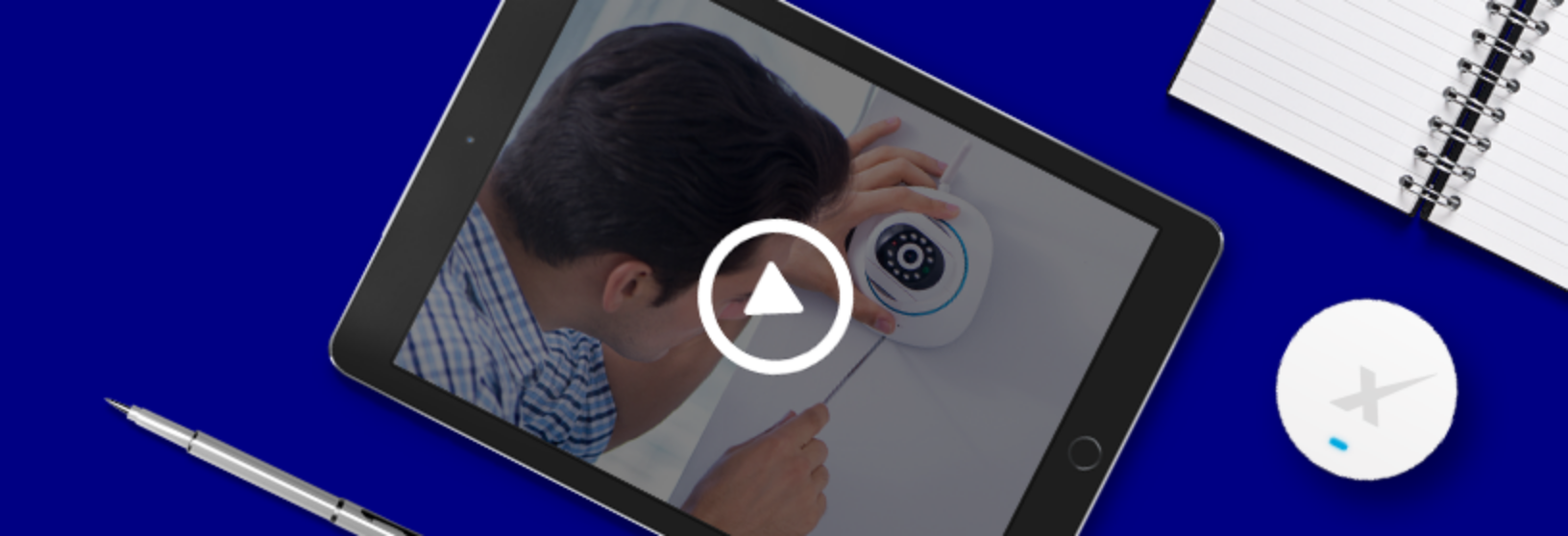
Kanlux SMART watches over everything
You try to keep up with everything
You turn the tap that your kids forgot about. You turn off lights when everyone is sleeping. When going out, you check if anybody has forgot to close doors or windows. Kanlux SMART will take cover of it all - and that's still not everything it can do for you!
Check our productsQuick and ulta-easy installation.
Just connect… and done
Kanlux SMART devices are so easy to configure, anybody can do it. You can use them with other devices you are already using - lamps, heaters, outlets - as well as add new devices, like cameras or sensors. That lets you start control your home right now - no renovations, reconstructions and hammering the walls.
Check our video tutorialsHow can I use Kanlux SMART?
Find out how you can use ou products.
Create unique atmosphere
Choose light with intelligent Kanlux SMART bulbs and create unique atmosphere for any occasion.
Control your devices remotely.
Make sure all devices are turned off when you're not at home.
Light automation
Create scene in Tuya app and automate lighting in your home.
React on any danger.
When any danger is detected, you will be notified through your smartphone.
Control power outlets
Remotely controll all devices connected to SMART sockets.
Check for our inspiration
Example situations, when our products works best



One app to control all devices - Smart Life
Single app, that can controll devices form different manufacturers working on Tuya platform.
Connections between your devices and planned scenarios make your life easier, safer and more comfortable.
Technical specification
Check and compare our products technical specification
G
G
Download manuals and other materials
Check our video tutorials and file base
FAQ
Find answers for frequently asked questions
- scan QR code which can be found on Kanlux SMART devices box. It will direct you to AppStore/Google Play.
- find it manually in AppStore/Google Play typing Smart Life in the search box.
Install the application on your moblie device.
Downloading the app using one of above ways can also start automatic installation of Smart Life (it depends on mobile device OS, where the app is being installed).
In order to create an user account in Smart Life app, you need to download and install Smart Life app on your mobile device. Open the app and tap Sign Up. Carefully read and agree on the User Agreement and Privacy Policy to proceed to the Register page. Register an account with an email address. The State/Region field value follows the mobile phone settings by default and can also be manually changed. However, after the account is registered, this field value cannot be changed. Tap Get Verification Code. The 6-digit code will be sent to your emaill addres. Anter the code and set user password. The account has been created. Next time using the app, tap Log In. Whe you install the app on new device you don't need to create separate account, just log in to the on you already have.
In order to change user account settings, login to the app, tap Me (right top corner) and then ">" on the right side of username and email address. In Personal Settings you can set three options:
- profile icon,
- username,
- timezone.
Open Smart Life app and tap Me (left down corner), and Manage house. Three sections can be found: House, Add family and Connect to new home.
- House
In the House pane you can:
- change house name (Family Name)
- manage rooms - add and delete rooms in home (Manage rooms)
- edit home address (Family location)
Choose home (place), which you want to add to the app ba tapping
. It can be i.e second flat, vacation home, family home. - Connect to home
If you wish to connect with other user's home (you receive an invitation), tap Connect with home. Then enter activation code you receive with invitation.
You can share your configured home with other Smart Life app users. Just go to Manage home and tap your homes name. After you tap Add users you will see various ways to add users: through Smart Life App, via SMS or via e-mail. When you choose the option to invite new home member, invitee will receive a manual how to join shared home. Invited user have to install Smart Life on their smartphone and choose Connect to home and enter received 6-digit code.
By tapping Add you share all smart devices with new user. Home users can have various privileges which can be set by home owner.
When Kanlux SMART device is paired with Smart Life app, your phone or tablet can be connected with any Wi-Fi network (which is connected to the Internet). If you wish to add new device to Smart Life app, you heve to be connected to the Wi-Fi network the device will be connected to (you need to enter name/password while pairing the device).
Yes. You can download and install Smart Life app on new device and log in using existing account. All setting will be automatically synchronized with new mobile device, as the user and home settings are stored on app account, not on mobile device.
Yes. You need to log in to Smart Life app on other device and change account settings. You can change user password by tapping Settings in right top corner (hexagon with dot in the middle). In Settings choose Account and Security and Change Login Password. You will get 6-digit code via email, which will allow you to create new password for your Smart Life account. You will have to login again to your account using new password.
If you wish to stop using Smart Life app definately and delete your account, tap the Settingoption in top right corner (hexagon with dot in the center), then Account and Security. Tap Delete account. You need to confirm deleting your account by tapping Confirm. Your account will be permanently desactivated and all settings saved in the Tuya cloud will be deleted within 5 days. This action is irreversible.
Smart Life app can manage up to 2oo devices.
In the main menu choose 'Smart' to enter the settings menu for automatic settings of smart devices. I.e you can connect events, which trigger device actions. The trigger can be: weather, location of app user, schedule (hour, time of day and night), change of device state. The event state can trigger what the SMART device will do next. I.e choose Weather change. Next choose sunset (specified hour or time before/after sunset) to trigger turning on lights in your bedroom. Kanlux SMART device offer verious individual automation setting which allow you to adjust it to your needs.
You can also use Tap-to-run , that allow you to configure similar automations, but with an option to turn it on/of manually in the main app window.
Smart Life app can measure power usage only if paired SMART device features such option (i.e Kanlux S AD GN 10A PM outlet adapter). It the paired device allows to measure power consumption, Smart Life app will display the power used by the device connected to the power socket adapter. The results will be displayed in week/month/year groups.
Tuya Smart app is often considered as Smart Life alternative. But both Tuya and Smart Life have been developed by the same company, Tuya Inc. You can choose any of them, but we strongly invite you to use Smart Life app.
Pairing Kanlux SMART devices require name and password of the Wi-Fi network they will be connected to. Your smart device with Smart Life app have to be connected to the same Wi-Fi network as the SMART device will be joining. Kanlux SMART devices can work only in Wi-Fi 2,4GHz network.
New SMART device pairing can be done two ways:
- I - Manual device pairing
In the top right corner of main app screen tap + Choose pairing mode Manual pairing Choose your SMART device category , i.e Lightning. You can find type of paired device on the Kanlux SMART device package (Wi-Fi or Wi-Fi + BLE). Make sure, that the device is powered and start paring process. The device (bulb or power adapter button's lightning) will start blinking rapidly. Enter Wi-Fi network's name and password and the app will start device discovery. Pairing can take up to two minutes. If the pairing process has been successful, the device will be marked V. Add new device to suitable room. The SMART device is ready.
- II - Auto Scan Pairing.
In the top-right corner of the app tap +. Choose pairing mode Auto scan. Pairing device should be discovered and displayed in the app. The bulb or power outlet adapter swich light should be blinking rapidly. Tap next. Enter WiFi network's name and password. You should see three pairing stages: Found devices, Register device in the cloud, Initialize device. When you will see 100%, the device has been paired successfully. Add this device to suitable room. The device is ready to work.
Turn quickly off and on connected Kanlux SMART bulb three times (on-off-on-off-on-off-on) using traditional switch. The light should start blinking rapidly (twice a second) what indicates it's in the pairing mode and can be paired with an app.
You can reset Kanlux SMART bulbs the same way.
Press and hold the button on Power Outlet Adapter for 5 sec.
The On/Off switch light should start blinking rapidly (twice a second) which indicates that the device is in pairing mode.
You can reste the device the same way/
Check if your mobile device is connected with the same Wi-Fi network as the paired device would be.
Check Wi-Fi signal strength. Device pairing should work best in near the Wi-Fi access point.
All SMART devices are using WiFi 2.4GHz. Verify if your Wi-Fi network also uses 2,4GHz.
Make sure that you enter valid WiFi network password.
In the device's menu tap the pencil icon (right top corner). The last posiotion is >strong> Remove device. Tap it and the device will be removed from the app.
A group of devices can be created only for the devices with same features (i.e two bulbs with DIMM+CCT options).
In Smart Life App choose the device, wich will create the group. Tap the pencil icon (top righ corner) and find Create group option. From the displayed list of devices choose the ones you want to add to the group. Select devices and tap Save wnter Group name and tap Save again. A new pane/button with name of the group will be added to the app's main screen. From no on you can controll all the device within the group at the same time. If you wish to remove the group, tap Ungroup.
Kanlux SMART bulbs can be controlled using Smart Life app, which uses Wi-Fi 2,4GHz to communicate with te device. Each bulb has specified list of features, which allows you to suit them to your individual needs. The basic option allows them to be dimmed in scale 1-100%. The light temperature can be set from 2700 to 6500K. You can also choose light color, which can be selected from the 16 mln color space. Additional features cover creating personalized scenes that can be enabled with just one tap.
Kanlux SMART outlet adapter is compatible with Smart Life app, which uses WiFi 2.4GHz. It feaures: on/off switch, on/off timer with schedule, which can i.e. turn off device after 5 minutes. Kanlux SMART outlet adapter can also measure power usage.
In order to create a schedule to controll connected device, go to adapter's main pane and tap More. Choose Plan (for lighting devices) or Schedule for outlet adapters.
For light bulbs you can choos plan: wakeup or go to bed. For both of them you can set: which days of the week bulbs will be turned on/off, at what time and with wich additional settings. If you wish to change i.e temperature of the light for wake up, tap Presonalize and make suitable changes.
For outlet adapter, tap Schedule and Add schedule. You can set: time, day and on/of feature. After you make all changes, tap Save. A schedule with a cycle can be added, where you cen set the effective period for each day of the week as well ad schedule (???) witch will be executed randomly. In the Schedule pane you can also set countdown, wich will swich the adapter in selected time, i.e 4h
Each new schedule is saved in the selected schedule-type group. You can delete selected schedules by choosing the one you want to remove and tap 'Remove' icon on the bottom of the screen.
When you choose Countdown option, you can set timer which will turn off the bulb. I.e. if you want to turn floor lamp with Kanlux S A60 7W E27 CCT at 9:30 and it's 8:00, you need to set countdown to 1h and 80 minutes.
You can find information, which wireless technology is used to controll the device on the package of Kanlux SMART devices under the product line icon (house with X). If the device is using both Wi-Fi and Bluetooth technology, you will find WiFi + BLE. If WiFi signal is weak or unavailable, the "WiFi + BLE" devices can be controlled by Bluetooth. If the product is labelled just with WiFi, you cannot use Bluetooth to control it.
Sonoff and Sonfoo devices are Tuya competition. Sonoff devices can be controlled only by Sonoff app for iPhone/Android and will not connect with Smart Life app. If you wich to controll both devices, you can use IFTTT automation.
WiFi signal strength which is raported by Kanlux SMART device is available under Device information (pencil icon).
WiFi strenth can be checked and diagnozed by third-party applications.
Kanlux SMART customer advisor phone line is available 8:00 AM - 8:00 PM, 7 days a week. Call +48 782 223 704
.If you prefer to contact us via email, use contact form on www.kanluxsmart.com.
Need help?
Kanlux SMART advisors are here to help you.
If you want to have a conversation with our customer advisors,
our Kanlux SMART Customer Advisor hotline is available 8:00 AM - 8:00 PM, 7 days a week.
Phone no. +48 785 332 704 or use contact form.


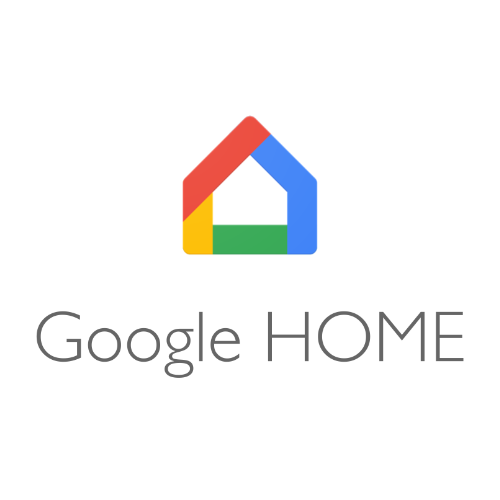
Google home
Smart app you always can have with you - on your smartphone. This app can control various services and devices, set the timer or alarm, even tell you the weather forecast. But that's still not all - Google assistant will turn on lights, tell you the bedroom temperature and turn off garden lights before sunset.

Alexa
From now on everybody can have personal assistant. It's getting dark? Just say 'Alexa turn on lights'. You don't have to use specific commands, because Alexa learns on the go. You don't need a remote or any switch - your voice is your remote. Integrations with different services and devices helps Alexa control your smart home.
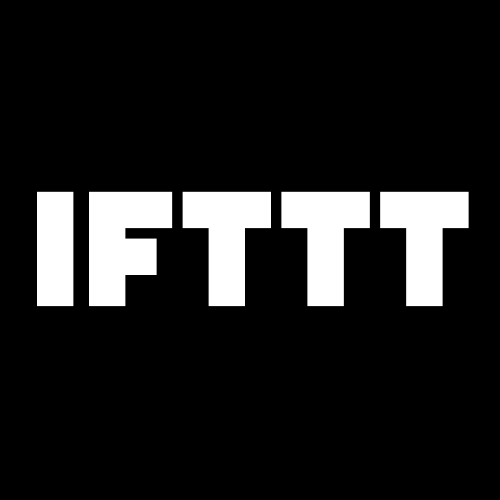
If This Then That
Free platform connections devices and applications. Doorbell rang? It will not only inform you about it, but also turn on light in corridor and send you message. IFTTT lets you create applets and connections between various services and applications. If anything happens in one app, IFTTT will transfer information to other app. The possibilities are limited only by your imagination.